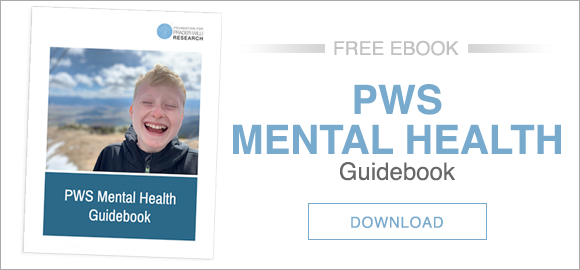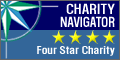Let's be frank: our loved ones, like all of us, are spending more and more time online. Some PWS features—such as obsessional thinking, compulsive behavior, and poor impulse control—make keeping an eye on your loved one with PWS while online even more important. In a recent webinar, Elizabeth Roof, Senior Research Associate at Vanderbilt University, and Lisa Matesevac, PATH Study Coordinator and mom to a teem with PWS, discussed the social needs of people with PWS, the upside and downside of social media and zoom groups, healthy online behavior and steps you can take to keep your loved one safe online.
Watch the recorded webinar below! Notes with links to resources are provided below the video.
Online Safety: Where Do I Begin?
- Identify potential pitfalls
- What are the inherent risks?
- How can I prevent these from happening?
- Re-evaluate as new needs arise
- Limit WIFI access (How to use your router's parental controls – CNET)
- Establish internet access time limits, time frames when devices will and will not connect to WIFI
- Pause WIFI when needed
- Restrict access to certain websites
- Block internet browser from accessing websites, or set up limits to adult content
- Enable “Safe Search” on Google Browser (Settings à Search Settings à Turn on SafeSearch)
- Website blocking must be done in EACH browser (ex. Chrome, Edge, Safari, Firefox, etc.)
Other Needs to Consider
- Routinely review internet browsing history
- What websites is your child visiting?
- Do you need to re-evaluate what is being accessed?
- Is your child’s school technology secured?
- Monitor iMessages and texts
- Deleted iMessages can be recovered from backup (3 Ways to Recover Deleted iMessages on iPhone—iOS 14 Supported, iphonerecovery.com)
- It no backup was completed, deleted iMessages can be recovered with software
- Have iMessages sent to your phone (must both have Apple mobile technology and same iCloud account)
- Text messages may be recovered from Android phones if texts are backed up to the Cloud (How to Recover Deleted Texts From An Android, lifewire.com)
- Consider parental control software to track internet usage
- Screen time and web filtering
- Text and email monitoring
- Social Media monitoring
- Ex. Qustodio, Norton LifeLock, Kaspersky Kid Safe, OpenDNS Family Shield, KidLogger, etc.
- Evaluate website content and browsing history on frequently visited sites
- YouTube: enable restricted mode setting
- Consider an alternative like YouTube Kids app which allows for parental controls
Managing Facetime and Zoom Groups
Establish relationships with other parents in the online social circle
-
- Encourage open communication
- Exchange contact information with other parents/guardians
Monitor communications during zoom or chat
-
- Consider having a parent/guardian moderator
- Choose a safe place in the home where the conversations can be monitored
Set up features to prevent strangers from entering conversations
-
- iPads and iPhones allow limiting FaceTime to only those in contact list
- FaceTime can be disabled on Mac computers using Parental Controls in system preferences
- Zoom has many features that give you control of who can enter a meeting (How to Keep Uninvited Guests Out of Your Zoom Event, Zoom Blog)
- Waiting room, lock the meeting, passwords
iPhone and iPad Parental Controls
-
- Parental controls in iPad and iPhone (Use parental controls on your child's iPhone, iPad, and iPod touch, Apple Support)
- Settings -> Screen Time
- Set content and privacy restrictions
- Prevent iTunes and App Store Purchases, set up Ask to Buy
- Prevent explicit content and content ratings
- Prevent web content
- Restrict Siri websearch
- Restrict Game Center
- Block ability to make in app purchases
- Limit contact to only those in contact list (parent is in control of the contact list)
- Designate set time limits for apps
- Schedule downtime from the screen
- Set restrictions for iTunes ratings (movies, TV shows, apps)
- Restrict Locations Services and Share my Location
- Prevent passcode changes
Android Phones and Tablets
-
- Parental controls may vary between devices (How to Lock Down Your Android Tablet or Smartphone for Kids, howtogeek.com)
- Limit content rating for games, music, movies, etc.
- Set up web filtering
- Restrict and/or monitor data usage
- Restrict Google Play downloads and purchases
- Restricted Profiles only available on tablets, not smartphones
- *Note the Restricted Profile feature does not provide a way to restrict adult content accessed through Google Chrome or other web browsers
- To limit adult content, download a parental control or web filtering app from the Play Store, or set up parental controls on router if only using home WIFI
- Manage Parental Controls on tablet in PlayStore App
- Menu Settings -> Parental Controls à Create a PIN -> Tap type of content you want to filter -> choose how to filter or restrict
- Manage Parental Controls on Android phone
- Settings -> Digital Wellbeing and Parental Controls -> Get Started -> Select child, teen or parent -> Get Family Link -> Install
- Can set up a passcode